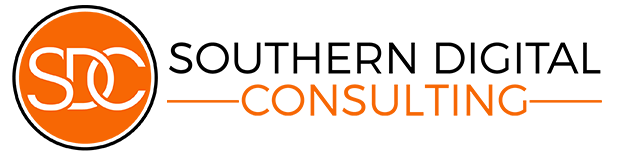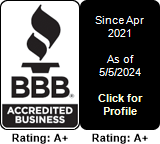Not every web user is 25 and fluent in swipe gestures. In fact, a growing segment of website visitors in Macon are over 60 and they’re showing up with purpose. They’re researching, booking appointments, buying gifts, managing accounts. But too often, they’re met with websites that feel rushed, confusing, or just plain unreadable. And when that happens, they close the tab and go elsewhere. Usually offline. Building a site that serves older users isn’t just inclusive. It’s strategic. This cluster explores how businesses in Macon can design websites that feel clear, welcoming, and usable for aging audiences without compromising performance or visual appeal.
Font Size and Clarity for Seniors Using Macon Websites
Start with the basics: text. If your font is too small, too light, or too narrow, older users in Macon won’t read it. They’ll squint, sigh, and leave. A page full of tight paragraphs in light gray isn’t sleek. It’s inaccessible.
Minimum body text size should be 16px, and honestly, 18px feels more comfortable for most senior readers. Headlines should be clear and spaced from the paragraph. Not just bolded. Thin fonts might look “modern,” but they often fade against light backgrounds, especially for users with vision changes like presbyopia or cataracts.
Choose fonts designed for readability. Verdana, Open Sans, or Lato offer generous letterforms and wide spacing, making them easier to process. Avoid overly decorative or condensed styles that might confuse letterforms, especially on mobile screens.
Also consider line height. Text that’s too compact is hard to track. Set line spacing around 1.6 to 1.75 for better vertical flow. Keep paragraphs short and allow white space to guide the eye.
Don’t forget link styling. Underlined links in a contrasting color are more recognizable than hover-only changes. Relying on color alone to indicate a link isn’t enough.
Seniors don’t want to struggle. If your site makes reading feel like work, they’ll look for one that doesn’t. The goal isn’t just big text. It’s comfortable text that respects their time and focus.
Creating Accessible UX for Aging Populations in Georgia
Designing for aging users goes beyond typography. It means rethinking interactions, pacing, and expectations. Older adults across Georgia may not be “digital natives,” but they’re online daily and they notice when a website respects their needs.
Simplify interface elements. Avoid over-complicated menus or excessive popups. Stick to clear labels. “Schedule Appointment” is better than “Engage With Us.” Buttons should be labeled with actions that make sense to someone who isn’t part of the startup crowd.
Avoid surprise behaviors. A button shouldn’t open a new tab without warning. A form shouldn’t reload the page without saving. These may seem like minor quirks to younger users. But to someone less experienced with digital interfaces, they create frustration fast.
Icons should have accompanying text. Not everyone knows what a hamburger menu or paper airplane means. Adding a label like “Menu” or “Send Message” adds clarity without clutter.
Ensure keyboard and screen reader accessibility. Older users with arthritis, tremors, or vision impairments often use assistive tech. Make sure every interactive element is reachable by tabbing and properly labeled with ARIA attributes.
Give feedback after actions. When a form is submitted, say so. When something’s loading, show a spinner. Don’t leave people guessing.
Most importantly, test with real people. Ask an older client or family member to use your site. Watch where they hesitate. Listen when they say, “I don’t get what this means.” That’s the best usability audit you’ll ever run.
Navigation Design for Users Over 60 in Macon
Site navigation is where older users make their first and often final judgment. If they can’t find what they’re looking for in a few seconds, they’ll give up. That doesn’t mean your nav needs to be boring. It just needs to be clear, predictable, and forgiving.
Keep top menus short. Three to five items, max. Overcrowded nav bars confuse the eye and overwhelm decision-making. Use simple terms: Home, Services, Contact, About. Skip jargon like “Solutions” or “Insights.” Those might sound sharp, but they don’t help someone trying to schedule a repair or find your hours.
Make the entire menu clickable, not just the text. On touch devices, precision tapping is harder for older hands. Larger tap targets mean smoother use.
Dropdowns? Use with care. If you must include them, keep sub-menus short and make sure they’re mobile-friendly. Hover-only dropdowns often disappear too fast or never appear at all on tablets. Consider click-to-expand versions instead.
Breadcrumbs can help. If your site goes more than two levels deep, showing users where they are (“Home > Services > Lawn Care”) adds orientation without effort.
Reinforce direction with icons. A little envelope beside “Contact” or a phone icon next to your number offers visual anchors. But always pair with text.
Don’t rely on search. Seniors are less likely to use internal search bars unless they’re guided there. If you include one, make sure it’s obvious, fast, and forgiving of typos.
The more predictable your structure, the more confident users feel. And confident users are more likely to explore, engage, and convert.
Optimizing Mobile for Less Tech-Savvy Local Users
It’s easy to assume older users stick to desktops. But in Macon, many are browsing on phones. They’re checking appointments, reading newsletters, and researching services from iPads or Androids passed down from grandkids. Mobile matters and it needs to be extra intuitive.
Start with tap size. Buttons should be at least 44×44 pixels and spaced so there’s no accidental tapping. A form submit button that’s too close to a cancel link? That’s stress waiting to happen.
Content should stack vertically. Don’t place forms or images side by side unless you’re sure they stay legible on small screens. And keep font sizes consistent. Nothing smaller than 16px for body text.
Avoid hidden content. Collapsible menus or FAQ toggles are fine. But if they look too much like ads or feel “techy,” older users won’t interact. Include visible cues like “Tap to Expand” or arrows pointing to action.
Limit animations. Slide-ins, hover effects, or parallax scrolling might impress some users. But they confuse or slow down others. Aim for stability over flair.
Make key actions persistent. A floating “Call Us” bar or sticky footer with contact info reduces hunting. If a user can’t figure out how to reach you, they won’t. Mobile should speed up the process, not slow it down.
Lastly, test your mobile site in real-world settings. Hand your phone to someone 65+ and see where they struggle. Make notes. Adjust.
Designing for less tech-savvy mobile users isn’t about simplifying everything. It’s about removing uncertainty. And when that’s done right, even complex tasks feel manageable.
Color, Contrast, and Readability for Elder-Friendly Sites
As folks age, even the ones who still insist they “see just fine,” their eyes work a little harder online. That glare from a white background? It hits sharper. Pale text on a busy photo? It might as well be invisible. So if you’re designing for older users in Macon, visual comfort isn’t a bonus. It’s a baseline.
Start with contrast that actually works. Skip the pure white backgrounds paired with jet-black text. They can cause just as much eye strain as low-contrast combos. Instead, go for dark gray on off-white, navy on pale blue, or even charcoal on soft beige. These combinations ease the eye without sacrificing clarity.
And don’t just guess. Use tools. Check contrast ratios. If you’re below 4.5:1, you’re probably losing someone who’d rather not have to zoom in just to find a phone number.
Let’s talk about buttons. Fancy “ghost” buttons with barely-there borders may win design awards, but they often fail in practice. Go bold. Solid backgrounds. Clear labels. A hover state that actually changes color. These are the things that let users feel in control.
Don’t rely on color alone to communicate action or error. That bright red “Oops!” banner? It needs a label or icon too. Why? Because colorblindness is more common than you think. Older users may struggle with red-green or blue-purple distinctions. Pair color with meaning. A little exclamation point next to the alert helps.
And don’t forget spacing. When everything on the page is crammed together—tight text, squished sections, crowded menus—navigation becomes exhausting. Give your content room to breathe. Especially around headlines and form fields.
Readable sites don’t have to be plain. But they do have to respect what real people’s eyes are doing. And in Macon, where more and more seniors are managing their own appointments, bills, and accounts online, a well-spaced, low-glare, easy-on-the-eyes site isn’t just nice. It’s necessary.
Want a Site That Speaks to Every Age Group in Macon?
We build websites that don’t just look good. They feel right for the people who use them. If your audience includes older residents, your design should reflect that with empathy and precision. Visit accessible web design for Macon’s older audiences and let’s make sure no one gets left behind.